Watching movies on Castle App should be smooth. But when buffering, app crashes, or playback errors happen, it becomes frustrating. This guide explains how to fix those problems using simple steps. We’ll start with quick fixes, then move to advanced ones. Since Castle App uses an APK file and not the Play Store, there are a few special things to keep in mind.
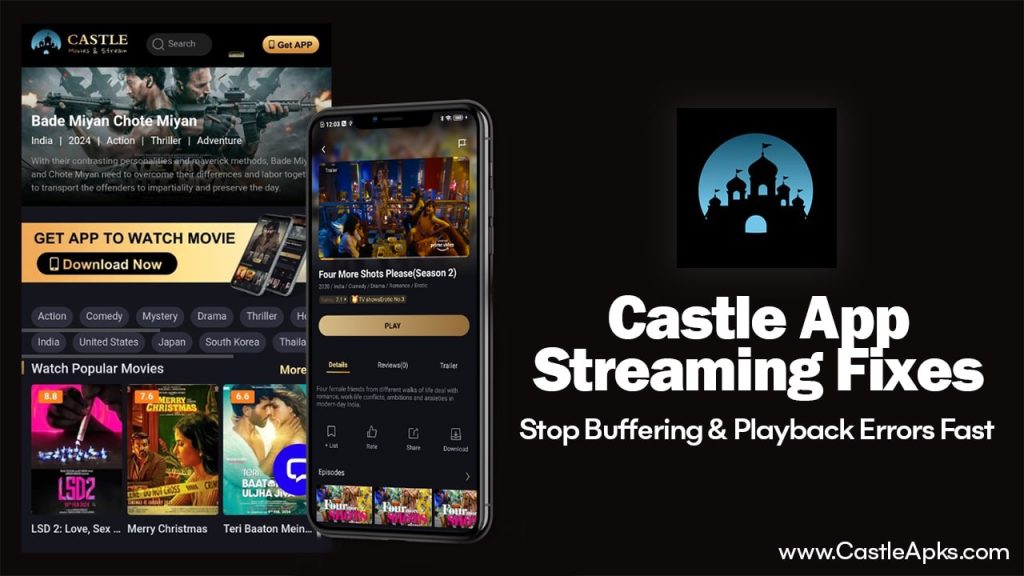
Common Problems on Castle App
Here are the usual issues people face when using the Castle App:
1. Video Keeps Buffering
- Videos load slowly or keep pausing during playback.
- Mostly caused by slow or unstable internet.
2. App Crashes or Freezes
- The app suddenly shuts down or stops responding.
- Happens due to bugs, full cache, or an old version.
3. Playback Errors
- Error messages like “Can’t play this content” or “Connection error” appear.
- These stop the video from playing at all.
4. Login and Sync Issues
- The app won’t let you sign in or logs you out often.
- Your watch history or settings don’t stay saved.
Easy Fixes You Should Try First
These simple steps fix most of the problems for many users. Try these before anything else.
1. Check Your Internet Connection
The most common cause of buffering is weak internet.
- Use a tool like Speedtest.net to check your connection.
- For low-quality video: at least 5 Mbps
- For HD video: at least 25 Mbps
- Restart your Wi-Fi router and your phone or tablet.
- Switch between Wi-Fi and mobile data to see which one works better.
2. Clear the App Cache
Cache files help the app load faster, but when they pile up or get corrupted, problems start.
Steps to Clear Cache:
- Go to your phone’s Settings
- Tap Apps or App Management
- Select Castle App
- Tap Storage
- Tap Clear Cache
If that doesn’t fix the problem:
- Tap Clear Data — but this will log you out and reset your preferences.
3. Update the Castle App (APK Method)
Castle App is installed using an APK, not from the Google Play Store. This means it won’t update automatically.
Steps to Update:
- Go to the official Castle App website or another trusted APK site
- Download the latest version of the app
- Install it over your current version
- If needed, uninstall the old version first, then reinstall the new one
- Make sure your phone allows APK installs:
- Go to Settings → Security → Unknown Sources, and turn it on
Advanced Fixes for Tougher Problems
If the quick steps didn’t help, try these more detailed solutions.
1. Check Castle App Server Status
Sometimes the problem isn’t your device — the app servers may be down.
How to Check:
- Visit Castle App’s official social pages (like Facebook or Twitter)
- See if they posted about server issues or maintenance
- Go to sites like Down Detector to check if other users are reporting problems too
If servers are down, you just have to wait until they fix it.
2. Turn Off VPN or Proxy
Castle App may block video playback if it detects you’re using a VPN or proxy.
What to Do:
- Turn off any VPN or proxy you are using
- If you need to use a VPN, connect to an India server
- Some VPNs also have a “kill switch” that blocks the internet — check if it’s on by mistake
Playback errors usually go away after turning the VPN off.
3. Check Permissions and Device Health
The app needs some permissions to work right. And if your device is outdated, it might not run the app well.
Steps to Follow:
- Go to: Settings → Apps → Castle App → Permissions
- Make sure Storage, Network, and Location are allowed
- Check if your phone software is up to date
- Free up space and close other apps to improve performance
Final Fixes If Nothing Else Works
If the app is still giving you trouble, try these last steps.
1. Lower the Video Quality
Sometimes your internet can’t handle HD or Full HD video.
How to Change Quality:
- Start playing a video in Castle App
- Tap the gear icon or settings icon
- Select a lower video quality, like 360p
This uses less data and makes playback smoother.
2. Contact Castle App Support
If you’ve tried everything and it still doesn’t work, contact support.
What to Include in Your Message:
- Your phone model and Android version
- A short, clear explanation of the problem
- Example: “The app crashes only when I open regional movies”
- List the fixes you already tried
- Example: “Cleared cache, reinstalled APK, turned off VPN”
This helps them understand your issue and offer the right solution.
Conclusion
Castle App is a great way to enjoy free movies and shows, but like all apps, it can have problems. The good news is most issues are easy to fix if you follow the right steps. Start with checking your internet, clearing the cache, and updating the app. If the problem continues, try the advanced tips above. And when all else fails, contact their support.

