Castle App is a streaming app where people watch movies and TV shows. It’s simple to use and has a clean design. One great thing about the app is that it lets you add subtitles or captions. Subtitles are text that shows what people are saying in the movie or show. This helps a lot, especially if you watch in a different language or can’t hear the sound. In this guide, you’ll learn how to add subtitles in the Castle App. We’ll also explain why subtitles matter and how to fix problems.
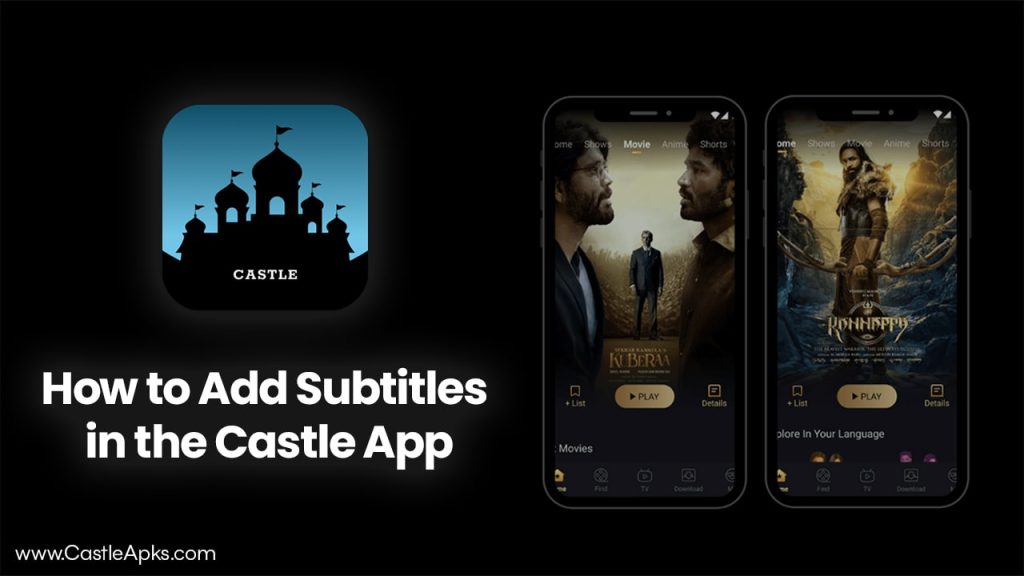
Why Subtitles Are Important in Castle App
Helps More People Watch Videos
Subtitles make your video easier to understand. People who are deaf or hard of hearing can read the words and enjoy movies and TV shows. So, more people can understand the video in their favorite language. That’s why Castle App add subtitles to every video.
Good for Watching Without Sound
Sometimes people watch videos when they can’t turn on sound—like in school, work, or the bus. Subtitles help them follow the video without needing to hear it. This makes people stay longer and finish watching.
Useful for People in Other Countries
The Castle App lets you add subtitles in different languages. That’s good if you speak other languages. You can add subtitles in English, Spanish, French, Hindi, or anything else. So you can enjoy and understand any movie.
Subtitle File Types That Work in Castle App
Before you upload subtitles, make sure they are in a file format the Castle App can use. Here are the three types it supports:
- SRT (SubRip Subtitle)
This is the most common type. It is a simple text file. Each part has a number, a time code (when the subtitle shows and disappears), and the line of text. - VTT (Web Video Text Tracks)
VTT is similar to SRT but has more style options. You can change the look of the text, move it around the screen, or make it bold or italic. - ASS (Advanced SubStation Alpha)
ASS is used when people want fancy subtitles. It lets you use colors, special fonts, and even moving text. It’s mostly for professional videos.
Easy Steps to Add Subtitles in Castle App
Follow these simple steps to upload your captions or subtitles:
Step 1: Open the Video You Want to Watch
Open the Castle App. Log into your account. Go to your video library. Pick the video you want to watch. Tap on it.
Step 2: Find the Subtitle Option
In the screen, find the setting that says “Add Subtitle”. Tap on that to start the process.
Step 3: Choose Your Subtitle File
Click the “Browse” or “Upload” button. Then choose your subtitle file from your device. It must be a file in SRT, VTT, or ASS format.
Step 4: Customize How It Looks
After uploading, choose the language of your subtitles. Then, change the font, size, text color, and background. You can also move where the subtitles appear on the screen. Make sure it looks clear and easy to read.
Step 5: Save and Watch
Click “Save” or “Apply Changes.” Then you can watch your video with the subtitles. If everything is fine, hit “Publish” or “Update” so you watch with the subtitles.
Best Tips for Good Subtitles
Good subtitles help people stay and watch your video until the end. Here’s how to do it right:
Keep the Timing Right
Make sure the words appear at the right time. They should match the speaker’s voice. If the timing is off, synchronize the subtitle.
Use Short Sentences
Long sentences are hard to read fast. Try to keep each line under 42 characters so you can follow along easily.
Use Proper Grammar and Spelling
Even if the subtitles are short, still write correctly. Use proper punctuation and check for typos. It makes your video look better.
Make It Easy to See
Use big, bold text. Use white text on a black background or something with high contrast. If the text blends into the video, people won’t be able to read it.
Don’t Put Too Much on the Screen
Split long sentences into two lines. Give enough time for people to read each line. If too many words show up at once, it’s hard to follow.
Fixing Common Problems
Here’s how to fix some common issues with subtitles in the Castle App:
| Problem | What to Do |
|---|---|
| Subtitles not showing | Check if the subtitle setting is turned on in the video player. |
| Words show too early or late | Open the subtitle file in a subtitle editor and fix the time codes. |
| File doesn’t work | Make sure it’s in SRT, VTT, or ASS format. You can use free tools to convert it. |
| Text is too small | Go to the customization settings and make the font size bigger. |
| Too many words at once | Edit the subtitle file to break long lines into shorter ones. Add more time for each caption to show. |
Why Subtitles Make Watching Better
Subtitles make your movie time smoother and more fun. They help you understand difficult scenes. They are useful when actors speak fast or when there’s a strong accent. If you’re watching with family, each person can follow the story better. For kids learning a new language, subtitles help them read and listen at the same time.
Frequently Asked Questions (FAQs)
What file types can I upload as subtitles in Castle App?
You can use SRT, VTT, or ASS files. These are the standard subtitle formats used worldwide.
Can I add my own subtitles to movies or shows?
Yes. While watching, tap the subtitle icon and choose “Upload Subtitle File.” Then pick your file from your device.
Do subtitles work on all phones and tablets?
Yes. Subtitles in Castle App work on Android, iPhone, tablets, and even computers. They are made to show on all screens.
Can I change the subtitle style or font?
In many cases, yes. Once uploaded, you can change font size, color, and background for better viewing.
Conclusion
Subtitles in the Castle App help make movies and shows more enjoyable for everyone. Whether you’re deaf, watching in silence, or learning English, subtitles make it easier to understand and enjoy. Adding your own subtitles is easy once you follow the steps. Just use the right file, upload it, and check that it matches. If something goes wrong, use the fixes listed above. In the end, subtitles help more people enjoy what Castle App offers.

